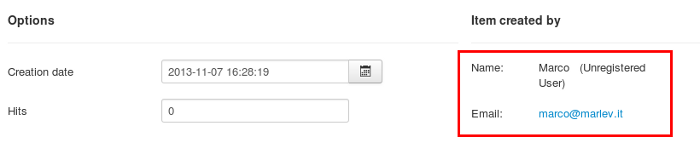To send a new question you should click the button new question and to fill in the fields writing a question. You can see example on this page clicking New Question .
If you have configured the email function, as it was explained in this article Global Configuration – Email Configuration, writing email address, enabling email function, enabling sending of emails to users and admins, you will receive a notification on your email address that a new question was sent by a user. To reply to a question log in to backend of your site and go to Components > Yrfaq. In menu on the left you will find an item of menu To Reply with a number aside. The number shows how many questions there are to reply to, as shown in the image.

Clicking on the item of menu To Reply, you will be redirected to the page with pending questions. You will see the list of open unanswered questions.

Click on a question to reply and you will find some additional tools that allow you to manage the questions from the users. The button Mark As Replied is necessary to transfer a question from the page “To Reply” to the page FAQ where there are all the FAQ articles. If you don’t mark as Replied, the FAQ article will not be published. So to publish a question write a reply, modify the state to published, mark as replied and save. The messages near the buttons will warn you about the steps to make.
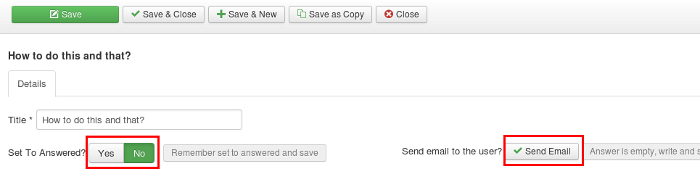
Set on published in the options
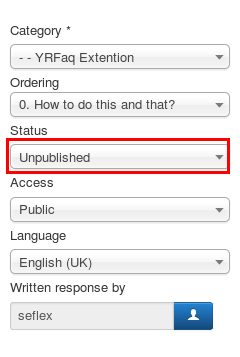
Can send email notification to user who sent a question clicking on Send Email. Should be noted that in email to user there is a direct link to the FAQ article, so we advise you to send notification, reply, publish and mark as replied. Email template can be personalized in options of the component, following this article Global Configuration – Email Configuration. There are the options which permit to personalize the appearance of the email.
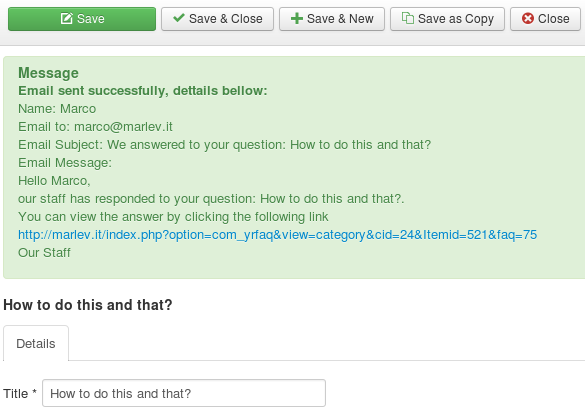
The next option allows you to see who sent a question. Under editor you will find details about a person who created a question. Details about a person who sent a question.